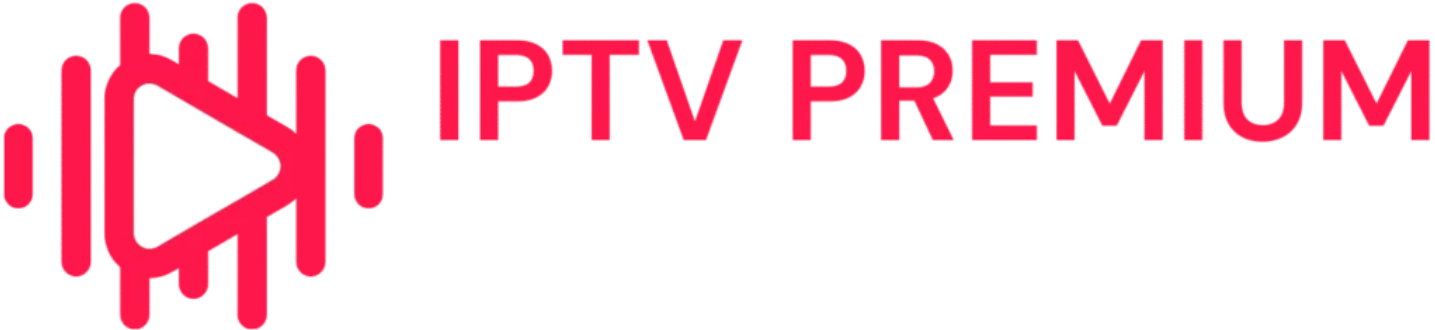IPTV gives you access to thousands of live channels, movies, and on-demand series. But to fully enjoy the experience, you need to know how to install it correctly on your device. Here’s a step-by-step guide for installing IPTV on Smart TVs, Android, Firestick, and Apple TV.
🟢 Installing on Smart TV (Samsung / LG)
✅ Steps:
- Turn on your Smart TV and open the app store.
- Search for compatible IPTV apps like Smart IPTV, SS IPTV, or IPTV Smarters Pro.
- Download and install the app.
- Open the app and enter your M3U URL or Xtream Codes credentials (provided after purchase).
- Restart the app if needed—and enjoy your channels!
📌 Tip: Some Smart TVs may require USB installation if the app isn’t available in the store.
🟢 Installing on Android (Mobile or Android Box)
✅ Steps:
- Open Google Play Store.
- Search for IPTV Smarters Pro, TiviMate, or XCIPTV Player.
- Download and install the app.
- Launch the app and enter your IPTV credentials (M3U or Xtream Codes).
- You’ll now have full access to your IPTV channels.
🟢 Installing on Fire TV Stick (Amazon)
✅ Steps:
- Go to Settings > My Fire TV > Developer Options.
- Enable Apps from Unknown Sources.
- Download the Downloader app from the Amazon Store.
- Enter the IPTV app URL (e.g., IPTV Smarters APK).
- Install and open the app.
- Enter your IPTV login to start watching.
🟢 Installing on Apple TV
✅ Steps:
- Open the App Store on your Apple TV.
- Search for IPTV Smarters Player or GSE Smart IPTV.
- Download and open the app.
- Enter your M3U link or Xtream Codes.
- The app will auto-configure and load your channels.
✅ Conclusion
No matter which device you’re using, IPTV is easy to install and doesn’t require any technical setup. Within minutes, you can turn your TV, smartphone, or media box into a full streaming hub. Just make sure you have a stable internet connection (30 Mbps minimum recommended).